There was an interesting topic raised the other week on the SOLIDWORKS Forum. The question related to configurations with the use of Limit Mates. To be honest I’ve never had the need or thought to add a configuration to a Limit Mate. Almost by definition the use of a Limit Mate is to retain the movement at the “limits”! So things that have a known limited movement, hinges, actuators, drawer runner and the like.
If you show the Limit Mate dimension (You may need to RMB – Annotations in the feature Tree> Select Show Feature Dimensions). Then add a Configuration by RMB on the dimension, then Select Configure Dimension. The configuration table shows the “LimitDistance1”.
 That will be the dimension of where the part currently is positioned in it travel.
That will be the dimension of where the part currently is positioned in it travel.  No matter how many times click on the dimension you cannot access the Upper and Lower Parameters of the Limit Mate Dimension via the configure dimension method!
No matter how many times click on the dimension you cannot access the Upper and Lower Parameters of the Limit Mate Dimension via the configure dimension method!
However there is another method for adding configurations ……. Design Table. Design tables allows you to build multiple configurations within parts and assemblies by specifying parameters in an embedded Microsoft Excel worksheet. To insert a Design Table either – Insert> Table> Design Table or Select Design Table from the Table Toolbar.
 This opens the Design Table Property Manager. The simplest way is to allow Auto Create. In the Edit Control it is best to “Allow model edits to update the design table” This will allow “bi-directional” edits either in the model or the Design Table once it has been created
This opens the Design Table Property Manager. The simplest way is to allow Auto Create. In the Edit Control it is best to “Allow model edits to update the design table” This will allow “bi-directional” edits either in the model or the Design Table once it has been created
 Select and the Table Design Table start to generate. A dimension dialogue box allows selection of the required dimensions or properties! Interestingly the only Dimension that is being shown at this stage is the “LimitDistance1”
Select and the Table Design Table start to generate. A dimension dialogue box allows selection of the required dimensions or properties! Interestingly the only Dimension that is being shown at this stage is the “LimitDistance1”

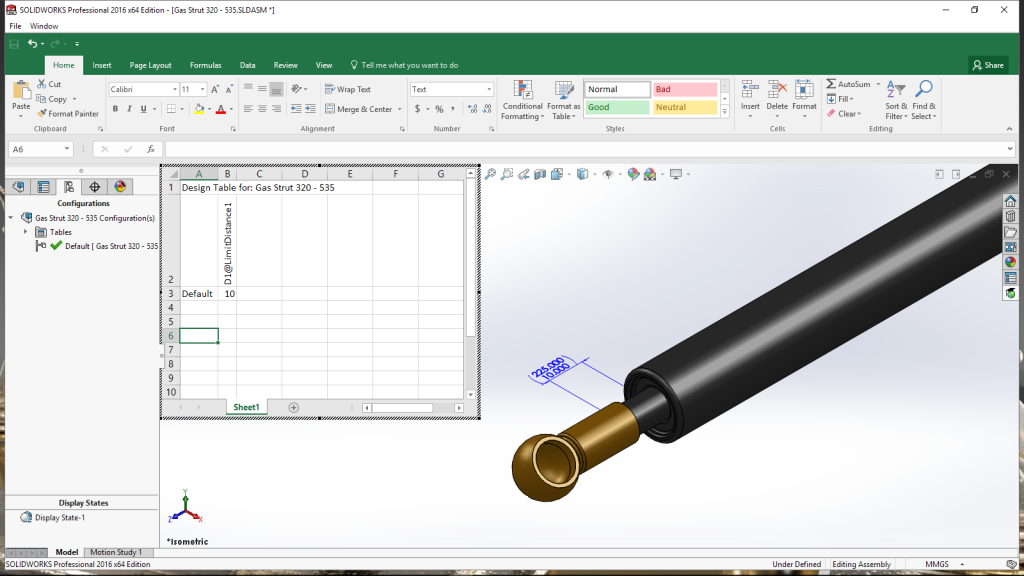 Select the “LimitDistance1” and close the Design Table. If you now RMB on the Design Table and select Edit Table
Select the “LimitDistance1” and close the Design Table. If you now RMB on the Design Table and select Edit Table
 Now as it generate the Table it shows a number of different Parameters. Including the two controlling parameters of the Limit Mate. $LOWERLIMIT_DISTANCE@LimitDistance1 and $UPPERLIMIT_DISTANCE@LimitDistance1
Now as it generate the Table it shows a number of different Parameters. Including the two controlling parameters of the Limit Mate. $LOWERLIMIT_DISTANCE@LimitDistance1 and $UPPERLIMIT_DISTANCE@LimitDistance1
 By selecting those, now when the Table generates. it will populate the dimensions of the Upper and Lower Parameters. Configurations can now be added and dimensions changed to suit as per any Excel worksheet
By selecting those, now when the Table generates. it will populate the dimensions of the Upper and Lower Parameters. Configurations can now be added and dimensions changed to suit as per any Excel worksheet


 Using Design Tables to create Configuration is simple and they can control a greater range of parameter (materials, equations) …… and it the case of Limit Mates the only way!
Using Design Tables to create Configuration is simple and they can control a greater range of parameter (materials, equations) …… and it the case of Limit Mates the only way!

Leave a comment